ASP.NET Web Application WiX Installer
Sep 14, 2016
In this tutorial I’m going to show you how to create a Windows Installer (Setup.msi or Setup.exe) for ASP.NET web applications using WiX Toolset and Web Deploy (msdeploy).
Overview
The installer is created during build process in Visual Studio or CI/CD pipeline on your build server. During the build process, Visual Studio compiles the web application and all of its dependencies and creates a Web Deploy package with all of the files and folders.
Compile ➜ Package ➜ Harvest ➜ Create MSI
Installation
Install ➜ Create Application Pool ➜ Create Website ➜ Start
Install WiX Toolset
This tutorial is based on WiX Toolset version 3.10.3
Before adding a new setup project, make sure you installed the latest version of WiX Toolset.
Step 1 - Add WiX setup project
To add a new setup project in Visual Studio go to File ➜ New ➜ Project…
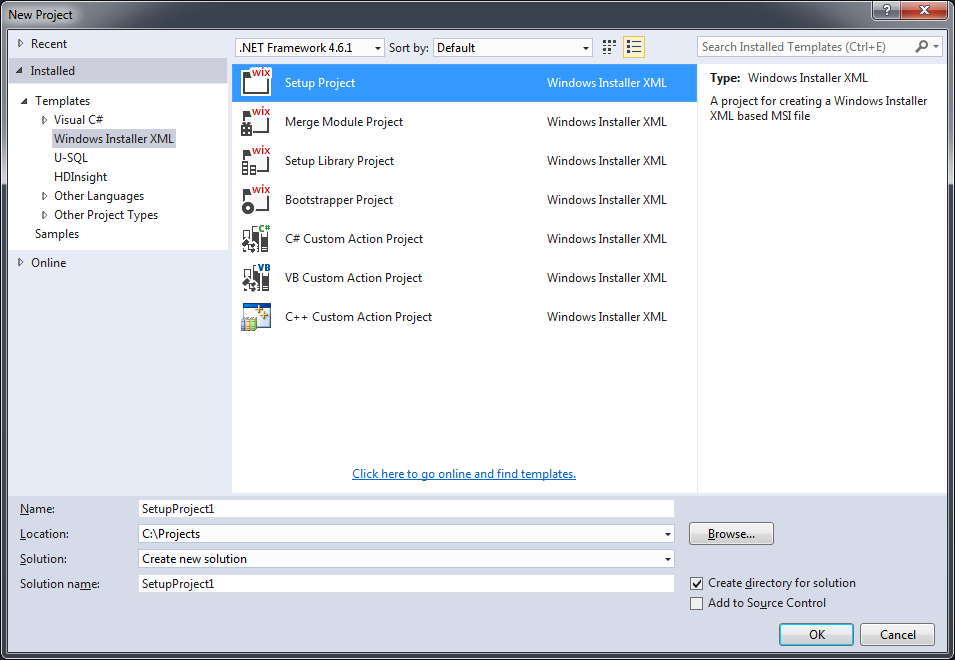
Add a new Installer (.wxs) file. The file name should be the same as the web application name.
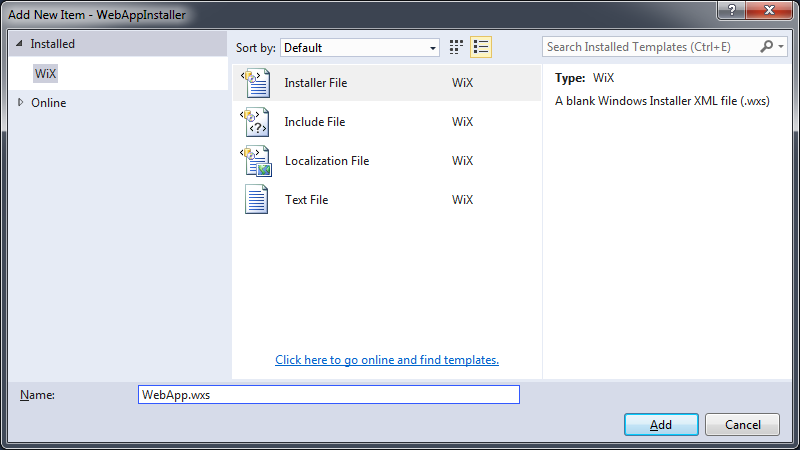
Step 2 - Add project reference
Add project reference from the WiX setup project to the web application project.

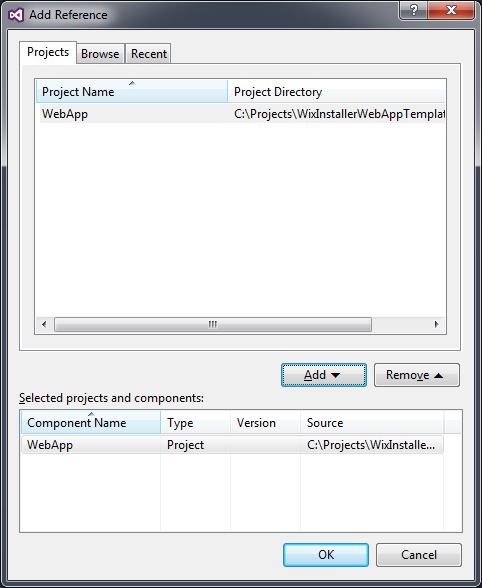
Step 3 - Pack and harvest web application
To automatically update the installer every time the setup project builds, Open WiX setup project file (.wixproj) using any text editor (To edit the file using Visual Studio, Unload the WiX setup project, right-click the project name and select Edit WebApp.wxs).
Add <WebProject>True</WebProject> to the web application project reference.
<ProjectReference Include="..\WebApp\WebApp.csproj">
<Name>WebApp</Name>
<Project>{55b02cdb-fdd6-411d-8524-2429bab38d3b}</Project>
<Private>True</Private>
<DoNotHarvest>True</DoNotHarvest>
<RefProjectOutputGroups>
</RefProjectOutputGroups>
<RefTargetDir>INSTALLFOLDER</RefTargetDir>
<WebProject>True</WebProject>
</ProjectReference>
Paste the following XML snippet inside <Project></Project> tag.
<Target Name="BeforeBuild">
<!-- Remove read-only attribute -->
<Exec Command="attrib -R %(ProjectReference.Filename).wxs" Condition="'%(ProjectReference.WebProject)'=='True'" />
<!-- Package web application using Web Deploy (msdeploy) -->
<MSBuild Projects="%(ProjectReference.FullPath)" Targets="Package" Properties="Configuration=$(Configuration);Platform=AnyCPU" Condition="'%(ProjectReference.WebProject)'=='True'" />
<ItemGroup>
<LinkerBindInputPaths Include="%(ProjectReference.RootDir)%(ProjectReference.Directory)obj\$(Configuration)\Package\PackageTmp\" />
</ItemGroup>
<!-- Generate a WiX installer file using Heat Tool -->
<HeatDirectory OutputFile="%(ProjectReference.Filename).wxs" Directory="%(ProjectReference.RootDir)%(ProjectReference.Directory)obj\$(Configuration)\Package\PackageTmp\" DirectoryRefId="INSTALLFOLDER" ComponentGroupName="%(ProjectReference.Filename)" AutogenerateGuids="True" SuppressCom="True" SuppressFragments="True" SuppressRegistry="True" ToolPath="$(WixToolPath)" Condition="'%(ProjectReference.WebProject)'=='True'" />
</Target>
To disable Web.Config automatic connection string parameterization set MSBuild property AutoParameterizationWebConfigConnectionStrings to False.
Here’s a .wixproj file for example WebAppInstaller.wixproj
Source Code
https://github.com/AlonAmsalem/WebAppWixInstallerTemplate
